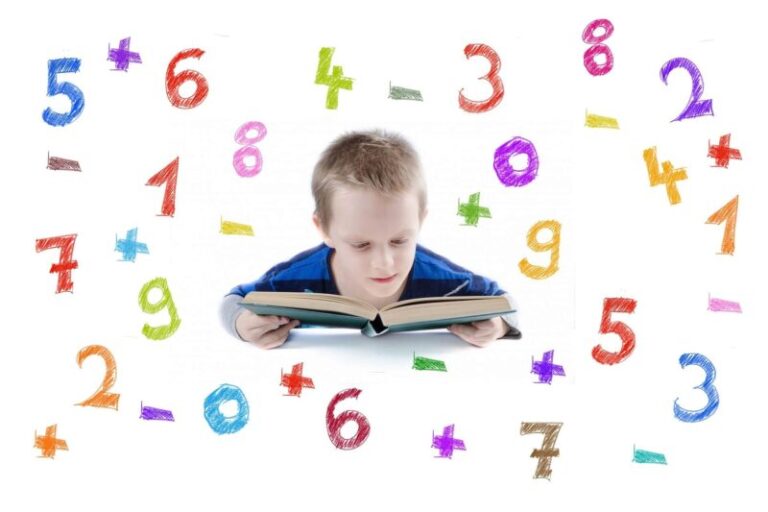Crafting CAD Efficiency: A Journey into AutoLISP’s Depths
In the realm of Computer-Aided Design (CAD), the quest for smoother processes is constant. Imagine automating those repetitive tasks, refining workflows, and shrinking design time. This is where AutoLISP comes in, a programming language within AutoCAD. Navigating its complexities can be a challenge. However, this guide aims to simplify the learning, offering a structured path to mastering this tool. We’ll explore the basics, look at practical uses, and offer tips for faster learning. Consider it your personal guide through the world of CAD automation. It’s not just about code; it’s about simplifying your workload.
AutoLISP, a version of the LISP programming language, has been a part of AutoCAD for many years. Its ability to customize and enhance AutoCAD’s features makes it essential for those wanting to improve their design processes. The language’s structure, though perhaps unfamiliar to some, offers great flexibility. We’ll begin with the fundamentals, understanding LISP expressions, and move towards more complex programming concepts. You may find yourself puzzled at first, but persevere. The gains are significant. Remember, everyone starts with the basics. Be patient.
Understanding the basic structure is key. LISP uses parentheses extensively, and learning their use is the first step to writing effective AutoLISP programs. We’ll examine the different data types, like numbers, text, and lists. We will also look at the functions AutoLISP provides. Learning to handle these data types and functions allows you to create custom routines for your specific needs. It’s like learning a new language, but instead of ordering food, you’re ordering complex CAD operations.
The journey begins with setting up your development environment, usually within AutoCAD. We will cover how to load and run AutoLISP files, and how to use the Visual LISP editor for debugging and development. Becoming familiar with the debugging tools is important, as they will be essential when fixing your code. Remember, even experienced programmers spend time debugging. It’s a part of the process.
Setting Up Your AutoLISP Development Environment
First, make sure you have AutoCAD installed. Access the Visual LISP editor (VLIDE) by typing “VLIDE” in the AutoCAD command line. This environment allows you to write, debug, and test your AutoLISP code. It’s relatively user-friendly, once you become familiar with it. This is where you create your programs, so get comfortable.
Creating and loading AutoLISP files involves saving your code with a “.lsp” extension. You can then load these files into AutoCAD using the “APPLOAD” command. Experiment with creating simple functions and loading them to see how they work with AutoCAD. Think of it as running small tests in a lab, but with lines and shapes.
Debugging is a necessary skill for any programmer. VLIDE offers tools like breakpoints, watch windows, and step-by-step execution. These tools help you find and fix errors in your code. You will encounter errors, that is a given. Learning to read and understand those errors is key to becoming a good AutoLISP programmer. It’s a puzzle, and you’re the one solving it.
Practice is essential. Start with simple tasks, like creating custom commands to draw basic shapes or perform repetitive actions. Gradually increase the complexity of your projects as you gain confidence. Remember, each line of code you write is a step forward. Even if that step involves a stumble at the start.
Understanding AutoLISP Fundamentals: Syntax and Data Types
Decoding LISP Expressions: Parentheses and Functions
AutoLISP’s structure revolves around parentheses, which define expressions and function calls. Understanding how to use parentheses correctly is vital for writing proper code. Each expression is enclosed in parentheses, and the first element within the parentheses is usually a function name. It’s like a set of nested instructions, each relying on the other. A bit like those stacked dolls, but with coding.
Functions in AutoLISP perform specific actions, like drawing lines, manipulating objects, or doing calculations. Learning the available functions and their syntax is important for building custom routines. The function list is extensive, but learning the common ones will take you far. Think of them as your toolbox, each tool for a specific job.
Data types in AutoLISP include numbers, text, lists, and symbols. Each data type has its own properties and uses. Understanding these data types is essential for handling data and performing calculations in your programs. You need to know what you’re working with. You wouldn’t use a hammer to screw in a lightbulb, would you?
Lists are a basic data structure in LISP, allowing you to store collections of data. Lists can contain any combination of data types, making them useful for various applications. Learning list manipulation is crucial for working with complex data structures in AutoCAD. They’re like dynamic arrays, but more flexible. Think of them as containers that can hold anything you put into them.
Practical Applications: Automating Common CAD Tasks
Streamlining Repetitive Drawing Operations
One of the main benefits of AutoLISP is its ability to automate repetitive drawing operations. For example, you can create custom commands to draw complex shapes with a single command, or automate the process of annotating drawings. Imagine automating the creation of standard title blocks or dimensioning routines. It saves time and reduces errors. It’s like having a personal assistant for your CAD work.
Automating layer management is another useful application of AutoLISP. You can create routines to automatically create, modify, or delete layers based on specific criteria. This ensures consistency and reduces the risk of errors associated with manual layer management. Keeping your layers organized is important for efficient CAD workflows.
Data extraction and manipulation are also made easier with AutoLISP. You can write programs to extract data from drawings, like object properties or coordinates, and export it to external files. This can be valuable for generating reports or performing data analysis. It’s like having a data mining tool built into AutoCAD.
Customizing the AutoCAD interface is another powerful feature of AutoLISP. You can create custom toolbars, menus, and commands to tailor the interface to your specific needs. This can significantly improve your workflow and productivity. Think of it as customizing your workspace to maximize efficiency.
Advanced AutoLISP Techniques: Custom Functions and Libraries
Building Reusable Code with Custom Functions
Creating custom functions allows you to group reusable code, making your programs more organized and easier to maintain. This promotes code reuse and simplifies the development of complex routines. It’s like building your own library of tools, each designed for a specific task. Making your code organized makes it easier to manage and change.
Libraries in AutoLISP are collections of custom functions that can be loaded and used in multiple drawings. Creating and maintaining libraries helps you organize your code and share it with others. This promotes collaboration and ensures consistency across projects. It’s like having a shared repository of best practices.
Error handling is an important part of writing reliable AutoLISP programs. Implementing error-checking routines ensures that your programs handle unexpected situations properly. This prevents crashes and ensures that your programs are reliable. It’s like having a safety net for your code.
Optimizing your AutoLISP code for performance is important for handling large drawings and complex operations. Techniques like minimizing function calls and using efficient data structures can significantly improve the speed and responsiveness of your programs. Making your code efficient saves time and resources.
Resources and Community: Expanding Your AutoLISP Knowledge
Leveraging Online Forums and Documentation
Online forums and communities are useful resources for learning AutoLISP. You can find answers to your questions, share your code, and learn from others’ experiences. Engaging with the community is a good way to accelerate your learning. It’s like having a team of experts available.
Official AutoCAD documentation and online tutorials provide detailed information about AutoLISP syntax, functions, and best practices. These resources can help you deepen your understanding of the language and its capabilities. The official documentation is your main source for accurate information.
Books and online courses offer structured learning paths for mastering AutoLISP. These resources can provide a solid foundation for beginners and help experienced users expand their knowledge. Structured learning can make the process more efficient and effective.
Experimentation and practice are important for mastering AutoLISP. Don’t be afraid to try new things and explore the language’s capabilities. The more you practice, the more proficient you will become. It’s like learning any other skill, practice is key.
AutoLISP FAQs: Addressing Common Questions
What is AutoLISP and why is it important?
AutoLISP is a programming language inside AutoCAD, allowing users to automate tasks, personalize workflows, and boost productivity. It’s important because it allows for customization and efficiency gains.

Autodesk Autocad On Twitter “you Don’t Have To Be A Programmer Take

Practical Autolisp Programming Beginner To Advanced Reviews
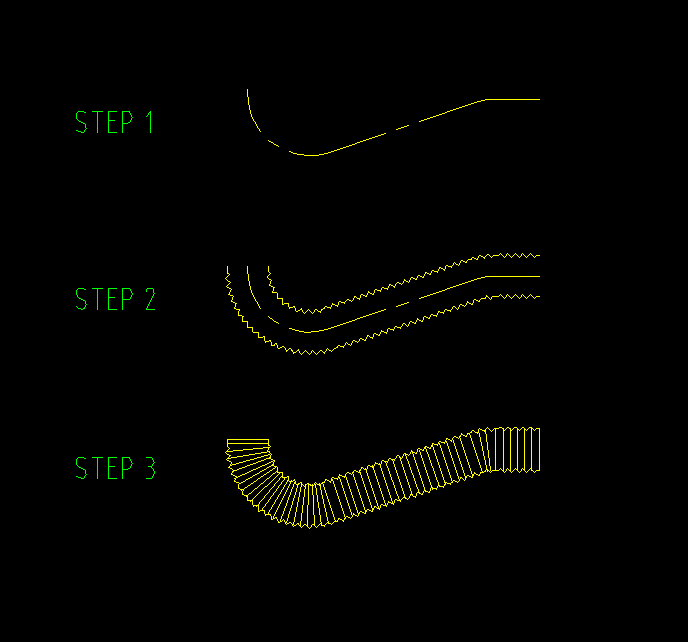
Lisp Tutorial Autocad Jeseotuseo

(pdf) Autocad And Lisp Dokumen.tips