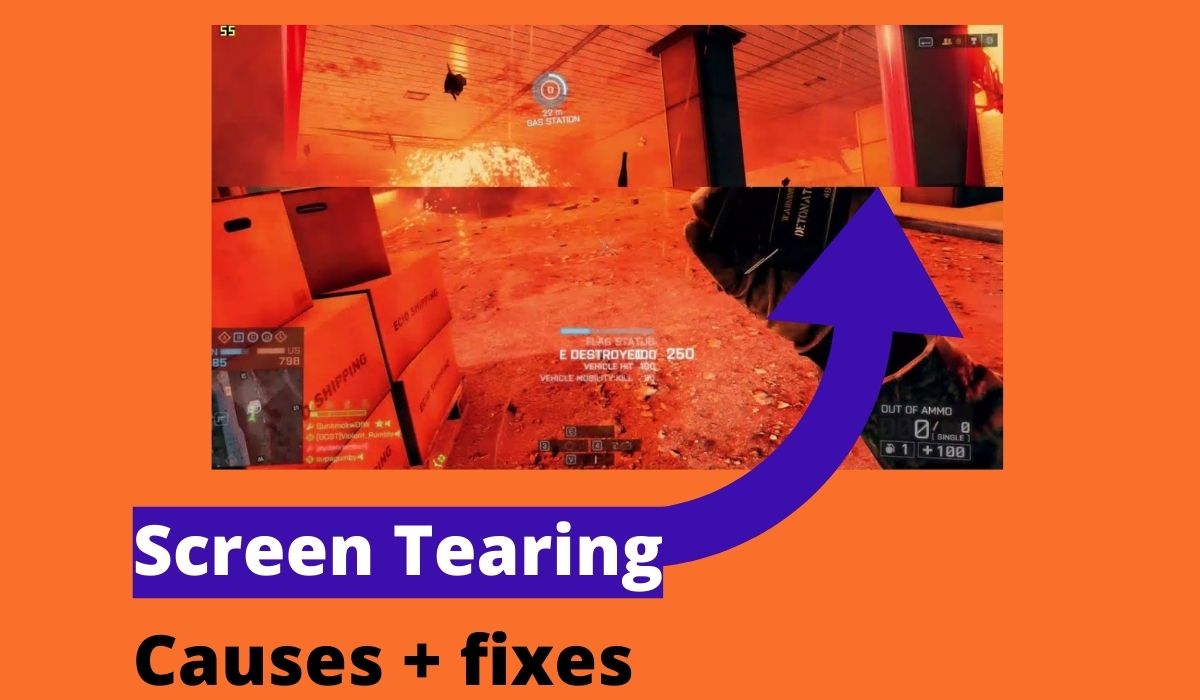The Curious Case of Screen Tearing: A Visual Puzzle
The Synchronization Mystery
Imagine your computer screen as a canvas where images appear, one after another. Now, picture these images arriving at different speeds, some rushing, others lagging. That’s essentially what causes screen tearing. A mismatch between how fast your graphics card sends pictures and how quickly your monitor displays them creates a visible split, a horizontal line disrupting the image. It’s like watching a movie where the frames don’t quite line up, a disconcerting visual hiccup. Think of it as a digital stutter, a moment where everything seems a little out of sync.
This visual disturbance becomes most apparent during fast-moving scenes in video games or when you quickly scroll through documents. The tear appears as a sharp, horizontal break, dividing the screen into separate, disjointed sections. This can be quite distracting, especially during intense gaming moments or when you’re working on visually demanding tasks. It’s like a sudden, unexpected glitch in an otherwise smooth performance. Not ideal.
While often associated with gaming, screen tearing isn’t limited to it. Any application pushing high frame rates, such as video editing software or 3D modeling programs, can trigger this issue. The root cause remains the same: a lack of synchronization. It’s a reminder that even in our digital world, timing matters. Or, at least, it matters to your screen.
The severity of screen tearing varies depending on the difference between the graphics card’s output and the monitor’s refresh rate. A small difference may cause subtle tears, while a large difference can lead to noticeable, distracting distortions. It spans a spectrum, from a minor annoyance to a major visual problem. And no one enjoys a visual problem.
Vertical Synchronization (V-Sync): The Traditional Approach
Enabling V-Sync: The Basics Explained
Vertical synchronization, or V-Sync, is the most common way to address screen tearing. It works by forcing the graphics card to synchronize its output with the monitor’s refresh rate, ensuring that pictures are displayed in a coordinated manner. It’s like a digital conductor, guiding the flow of images to avoid collisions. When activated, V-Sync prevents the graphics card from sending new pictures until the monitor has finished displaying the current one.
Enabling V-Sync is usually a simple process. Most graphics card control panels, like NVIDIA Control Panel or AMD Radeon Software, provide options to enable or disable V-Sync. You can also find V-Sync settings within individual games or applications. It’s like finding the “sync” button on a digital device. Straightforward, yet effective.
However, V-Sync isn’t without its drawbacks. It can introduce input lag, a delay between your actions and their appearance on the screen. This can be particularly problematic in fast-paced games where quick reactions are essential. It’s a bit like a delayed response, not great for competitive scenarios.
Furthermore, if your graphics card cannot maintain a frame rate equal to or higher than your monitor’s refresh rate, V-Sync can cause frame rate drops, leading to stuttering. It’s a delicate balance, requiring a powerful graphics card to maintain smooth performance. It’s a little like trying to keep up with a fast pace, not always easy.
Adaptive Sync Technologies: The Modern Advancement
G-Sync and FreeSync: The Dynamic Duo Described
Adaptive sync technologies, such as NVIDIA’s G-Sync and AMD’s FreeSync, offer a more advanced approach to eliminating screen tearing. Unlike V-Sync, which forces the graphics card to match the monitor’s fixed refresh rate, adaptive sync allows the monitor’s refresh rate to dynamically adjust to the graphics card’s output. It’s like having a flexible guide, adapting to the flow of information.
G-Sync and FreeSync require compatible hardware, including a monitor that supports the respective technology and a compatible graphics card. These technologies provide a smoother, tear-free experience without the input lag associated with traditional V-Sync. It’s a bit like upgrading to a more efficient system, a noticeable improvement.
FreeSync, based on the VESA Adaptive-Sync standard, is generally more affordable and widely available than G-Sync. However, G-Sync often provides a more consistent and refined experience, particularly at lower frame rates. It’s a choice between budget-friendly and premium performance.
These technologies have transformed gaming displays, providing a significantly improved visual experience. They are the digital equivalent of noise reduction, filtering out unwanted visual disturbances. It is a definite enhancement for the discerning user.
Driver Updates and Settings Optimization: Refinement
Keeping Your Drivers Up-to-Date: Important Details
Outdated graphics drivers can contribute to various display issues, including screen tearing. Regularly updating your drivers ensures that you have the latest performance enhancements and bug fixes. It’s like giving your graphics card a routine check-up, keeping it in optimal condition.
Both NVIDIA and AMD provide regular driver updates through their respective websites or software applications. These updates often include optimizations for new games and applications, as well as improvements to overall stability and performance. It is always wise to ensure you use the latest drivers.
In addition to driver updates, optimizing your graphics settings can also help reduce screen tearing. Experiment with different settings, such as frame rate limits and refresh rates, to find the best balance for your system. It’s a bit like fine-tuning an instrument, adjusting the settings to achieve the ideal harmony.
Sometimes, simply resetting your graphics settings to default can resolve unexpected problems. It’s a digital reset, restoring your settings to a known working state. It’s the “Have you tried restarting it?” of the graphics world, and it often works.
Hardware Considerations: Monitor and Graphics Card Compatibility
The Importance of Matching Hardware: Key Factors
Screen tearing can also be influenced by the quality and compatibility of your monitor and graphics card. A high-refresh-rate monitor paired with a powerful graphics card can significantly reduce the likelihood of tearing. It’s like having a well-coordinated team, where each member complements the other.
Ensure that your monitor and graphics card support the same refresh rate and adaptive sync technologies. Mismatched hardware can lead to performance issues and compatibility problems. It’s like trying to fit pieces that don’t belong together, it just doesn’t work.
Consider the cable connecting your monitor to your graphics card. A high-quality DisplayPort or HDMI cable can ensure optimal signal transmission and prevent signal degradation, which can contribute to screen tearing. It’s like using a high-quality connection for your speakers, ensuring clear and crisp output.
If you’re experiencing persistent screen tearing, even after trying software solutions, it may be time to consider upgrading your hardware. A newer monitor or graphics card can provide a significant improvement in visual quality and performance. Sometimes, the best solution is a hardware upgrade. It is like replacing worn parts on a machine, a necessary upgrade for optimal operation.
FAQ: Addressing Common Screen Tearing Concerns
Q: What is the difference between V-Sync and G-Sync/FreeSync?
A: V-Sync forces the graphics card to synchronize with the monitor’s fixed refresh rate, which can lead to input delay. G-Sync and FreeSync allow the monitor’s refresh rate to dynamically adjust to the graphics card’s output, providing a smoother, tear-free experience without input delay.
Q: Can screen tearing damage my monitor?
A: No, screen tearing is a visual artifact and does not cause any physical damage to your monitor. It’s simply a visual annoyance, not a risk.
Q: Why does screen tearing occur more often in certain games than others?
A: Screen tearing is more common in games with high frame rate variations or when the frame rate exceeds the monitor’s refresh rate. Games with less demanding graphics or consistent frame rates are less likely to exhibit tearing. It’s all about the frame rate stability.

Can You Prevent Screen Tearing Without Vsync?


How To Turn Off Vsync In Intel Hd / Arc Graphics Cards

How Does Windows Aero Prevent Screen Tearing? (4 Solutions!!) Youtube